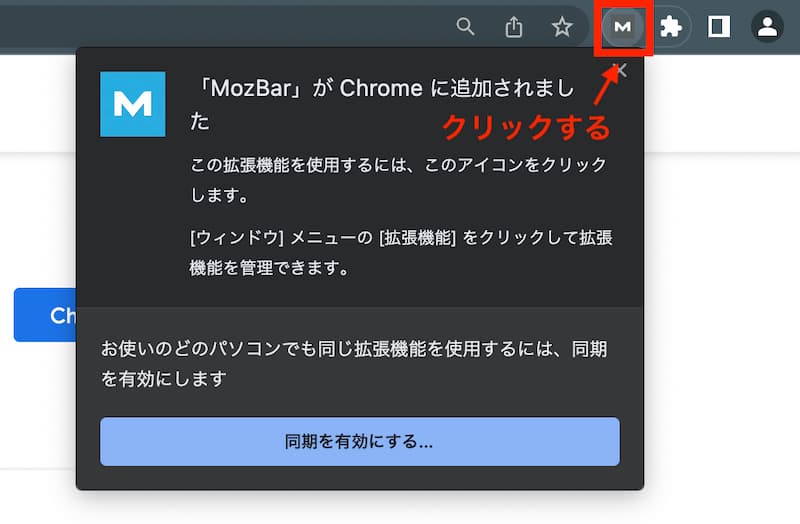
Maximize Your SEO: Installing and Using the MozBar on Google Chrome
In today’s digital landscape, Search Engine Optimization (SEO) is crucial for online visibility. Understanding your website’s performance and analyzing your competitors is essential. The MozBar on Google Chrome is a powerful, free tool that provides instant SEO metrics while you browse. This article will guide you through the installation process and demonstrate how to effectively use the MozBar to improve your SEO strategy.
What is the MozBar?
The MozBar is a browser extension developed by Moz, a leading SEO software company. It provides on-page SEO analysis directly within your Chrome browser. With the MozBar, you can quickly assess a website’s authority, analyze link profiles, and identify potential SEO issues. It’s a valuable tool for SEO professionals, marketers, and website owners looking to enhance their online presence.
Why Use the MozBar on Google Chrome?
The MozBar offers numerous benefits for SEO analysis:
- Instant SEO Metrics: View Page Authority (PA) and Domain Authority (DA) directly on the search engine results page (SERP) and on any website you visit.
- Link Analysis: Quickly identify internal and external links on a page, including follow and nofollow attributes.
- Keyword Highlighting: Highlight keywords on a page to see how they are used in the content.
- On-Page Analysis: Analyze page elements such as title tags, meta descriptions, and heading tags.
- Custom Search: Create custom searches based on region, country, or city.
- SERP Overlay: View page authority and domain authority directly on the search engine results page, giving you a quick overview of the competition.
Installing the MozBar on Google Chrome
Installing the MozBar on Google Chrome is a straightforward process:
- Open Google Chrome: Ensure you have the Google Chrome browser installed on your computer.
- Navigate to the Chrome Web Store: Go to the Chrome Web Store by typing “Chrome Web Store” in the search bar or directly navigating to chrome.google.com/webstore.
- Search for MozBar: In the search bar of the Chrome Web Store, type “MozBar” and press Enter.
- Find the MozBar Extension: Look for the official MozBar extension developed by Moz.
- Add to Chrome: Click the “Add to Chrome” button next to the MozBar extension.
- Confirm Installation: A pop-up window will appear asking for confirmation. Click “Add extension” to proceed.
- MozBar Icon: Once installed, the MozBar icon (a blue “M”) will appear in the upper-right corner of your Chrome browser.
- Create a Moz Account: Click on the MozBar icon and follow the prompts to create a free Moz account or log in if you already have one. A Moz account is required to use the MozBar.
Using the MozBar: A Step-by-Step Guide
Once the MozBar is installed and you are logged in, you can start using it to analyze websites and improve your SEO efforts. Here’s how:
Activating the MozBar
To activate the MozBar, simply click on the MozBar icon in your Chrome browser. The MozBar will appear at the top of the webpage, displaying various SEO metrics.
Analyzing On-Page Elements
The MozBar allows you to analyze on-page elements, providing insights into how well a page is optimized for search engines:
- Page Title: Hover over the “Page Analysis” icon and select “Page Title” to view the page’s title tag. Ensure that your title tag is relevant, concise, and includes your target keywords.
- Meta Description: Similarly, select “Meta Description” to view the page’s meta description. A well-crafted meta description can improve click-through rates from search engine results pages.
- Heading Tags: Analyze the heading tags (H1, H2, H3, etc.) to understand the page’s structure and content hierarchy. Use heading tags to organize your content and incorporate relevant keywords.
- Keyword Density: While not directly displayed, you can use the “Highlight Keywords” feature to see how frequently your target keywords appear on the page.
Analyzing Links
The MozBar provides valuable insights into a page’s link profile:
- Highlight Links: Click on the “Highlight Links” option to highlight internal and external links on the page. You can filter links by type (follow, nofollow, external, internal).
- Followed vs. Nofollowed Links: Identifying nofollow links helps you understand which links are passing authority and which are not.
- Link Metrics: The MozBar displays the number of external and internal links pointing to a page, providing a quick overview of its link profile.
Understanding Page Authority and Domain Authority
Page Authority (PA) and Domain Authority (DA) are key metrics developed by Moz to predict how well a webpage or domain will rank on search engine results pages. The MozBar displays these metrics prominently:
- Page Authority (PA): A score (on a 100-point scale) that predicts how well a specific page will rank on search engines.
- Domain Authority (DA): A score (on a 100-point scale) that predicts how well an entire domain will rank on search engines.
Higher PA and DA scores generally indicate stronger ranking potential. Use the MozBar to compare your website’s authority to that of your competitors.
Custom Search with MozBar
The MozBar allows you to perform custom searches based on specific regions, countries, or cities. This is useful for understanding how search results vary based on location. To use this feature:
- Click on the MozBar icon.
- Select “Custom Search.”
- Enter the location you want to search from.
- Perform your search.
Using MozBar on the Search Engine Results Page (SERP)
One of the most useful features of the MozBar is its ability to display PA and DA directly on the search engine results page. This allows you to quickly assess the authority of competing websites.
- SERP Overlay: When activated, the MozBar displays PA and DA scores beneath each search result.
- Analyze Competitors: Use this information to identify high-authority websites in your niche and analyze their SEO strategies.
Troubleshooting Common Issues
While the MozBar is a user-friendly tool, you may encounter some issues during installation or usage. Here are some common problems and their solutions:
- MozBar Not Appearing: Ensure that the extension is enabled in your Chrome settings. Go to chrome://extensions/ and make sure the MozBar is toggled on.
- Login Issues: Verify your Moz account credentials and ensure that you have a stable internet connection.
- Inaccurate Data: While Moz’s metrics are generally accurate, they are estimates. Use them as a guide, but always verify data with other SEO tools.
- Slow Performance: If the MozBar is slowing down your browser, try disabling it when not in use.
Best Practices for Using the MozBar
To get the most out of the MozBar, consider these best practices:
- Regularly Update the MozBar: Keep the MozBar updated to ensure you have the latest features and bug fixes.
- Combine with Other SEO Tools: The MozBar is a great tool, but it’s most effective when used in conjunction with other SEO tools like Google Analytics, Google Search Console, and keyword research tools.
- Monitor Your Website’s Authority: Track your PA and DA over time to measure the effectiveness of your SEO efforts.
- Analyze Competitors Regularly: Keep an eye on your competitors’ SEO strategies and identify opportunities for improvement.
The Future of SEO and the MozBar
SEO is constantly evolving, and tools like the MozBar are essential for staying ahead of the curve. As search engine algorithms become more sophisticated, the ability to quickly analyze website performance and identify SEO opportunities will become even more critical. Moz continues to update and improve the MozBar, adding new features and enhancing its accuracy. By staying informed about the latest SEO trends and utilizing tools like the MozBar, you can ensure that your website remains competitive in the ever-changing digital landscape.
Conclusion
The MozBar on Google Chrome is an invaluable tool for anyone involved in SEO. Its ability to provide instant SEO metrics, analyze link profiles, and assess on-page elements makes it a must-have for optimizing websites and improving online visibility. By following the steps outlined in this article, you can install the MozBar, learn how to use its features effectively, and enhance your SEO strategy.
Download the MozBar today and start optimizing your website for search engine success.
[See also: Moz Keyword Explorer: A Comprehensive Guide]
[See also: How to Improve Your Domain Authority]
