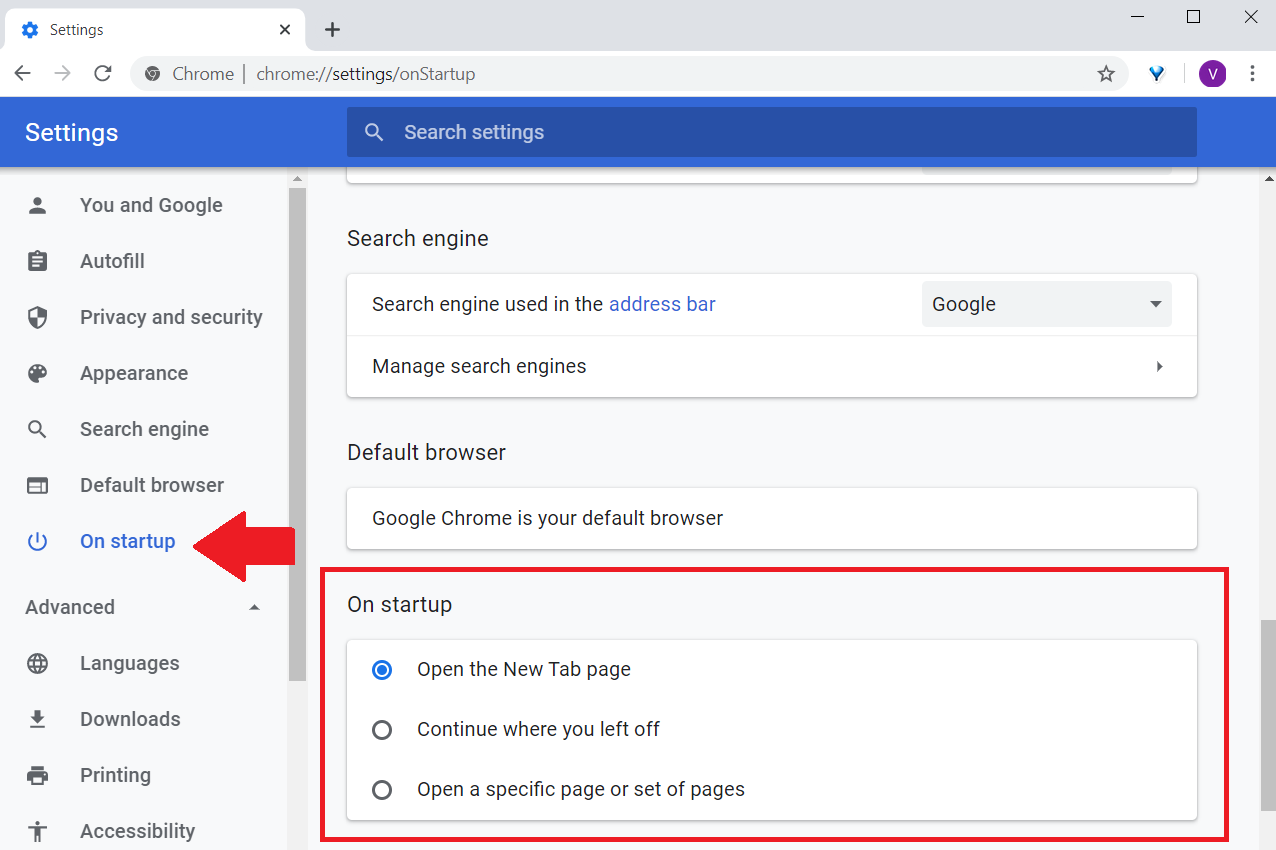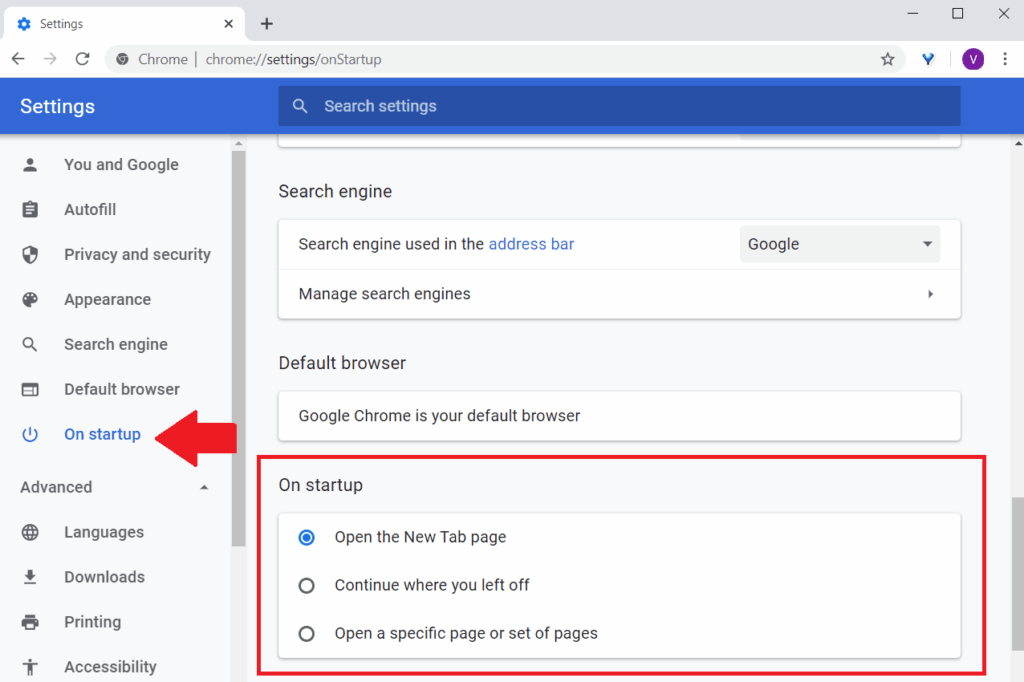
Chrome Tabs to Left: A Comprehensive Guide to Vertical Tabs
For years, web browsers have primarily organized tabs horizontally across the top of the window. While this system works adequately for a small number of tabs, it quickly becomes unwieldy as more tabs are opened. Users often find themselves squinting to identify tiny favicons or resorting to tab management extensions. The concept of moving Chrome tabs to the left, or implementing vertical tabs, offers a compelling alternative. This guide explores the benefits of vertical tabs, how to achieve them in Chrome, and the broader landscape of browser customization.
The Case for Vertical Tabs
Why consider shifting your Chrome tabs to the left? The answer lies in improved usability and organization. Modern monitors are increasingly widescreen, offering more vertical space than horizontal. By placing tabs vertically, you leverage this available space to display more tab titles without truncation. This allows for quicker identification and navigation, especially when dealing with numerous tabs simultaneously.
Horizontal tabs suffer from diminishing returns. As you open more tabs, each tab gets smaller, eventually becoming just a favicon. This forces users to hover over each tab to see its title, disrupting workflow. Vertical tabs, on the other hand, maintain a consistent width, providing more readable titles and a clearer overview of your browsing session. Moving Chrome tabs to the left provides a more visual and accessible method to manage your tabs.
Furthermore, vertical tabs can be more intuitive for reading-heavy tasks. Many websites are designed with a vertical layout, making a vertical tab bar a natural extension of the content you’re viewing. This consistency can reduce cognitive load and improve focus.
Achieving Vertical Tabs in Chrome
Unfortunately, Chrome doesn’t natively support vertical tabs. However, several workarounds and extensions can enable this functionality. Here’s a breakdown of the most common methods:
Using Chrome Extensions
The most straightforward way to get Chrome tabs to the left is through a browser extension. Numerous extensions are available in the Chrome Web Store that provide vertical tab management. Some popular options include:
- Vertical Tabs: This extension offers a clean and customizable vertical tab bar. It allows you to group tabs, pin important ones, and search through your open tabs.
- Toby for Chrome: While primarily a tab management tool for saving and organizing sessions, Toby also provides a vertical tab layout. It’s a good option for users who want to save and restore groups of tabs regularly.
- VivaldiFox: This extension mimics the vertical tab functionality of the Vivaldi browser (more on that later). It offers a highly customizable experience with options for styling, grouping, and keyboard shortcuts.
To install an extension, simply search for it in the Chrome Web Store, click “Add to Chrome,” and follow the on-screen instructions. Once installed, the extension will typically add a button to your Chrome toolbar that you can click to access the vertical tab bar.
The Vivaldi Browser: A Built-in Solution
If you’re looking for a browser with native vertical tab support, consider Vivaldi. Vivaldi is a Chromium-based browser that offers a wide range of customization options, including the ability to move Chrome tabs to the left by default. It’s a powerful browser for power users.
To enable vertical tabs in Vivaldi, simply go to Settings > Tabs > Tab Bar Position and select “Left” or “Right.” Vivaldi also offers advanced tab management features like tab stacking, tiling, and hibernation.
Manual Workarounds (Less Recommended)
While extensions and alternative browsers are the easiest solutions, some users have explored manual workarounds using custom CSS or JavaScript. However, these methods are generally more complex and may not be as reliable as dedicated extensions or browsers. They often require technical expertise and can break with Chrome updates. Therefore, we don’t recommend these approaches unless you’re comfortable with coding and troubleshooting.
Configuring and Customizing Vertical Tabs
Once you’ve implemented vertical tabs, you’ll likely want to customize them to fit your workflow. Most extensions and browsers offer a range of options for configuring the appearance and behavior of the vertical tab bar. Here are some common customization options:
- Theme and Appearance: Many extensions allow you to customize the color scheme, font size, and overall appearance of the vertical tab bar. You can often choose between light and dark themes to match your system preferences.
- Tab Grouping: Grouping related tabs together can help you stay organized and reduce clutter. Some extensions offer automatic tab grouping based on domain or URL patterns.
- Pinning Tabs: Pinning important tabs to the top of the vertical tab bar ensures they’re always visible and accessible. This is useful for frequently used websites like email or social media.
- Keyboard Shortcuts: Learning keyboard shortcuts for navigating and managing your vertical tabs can significantly improve your efficiency. Most extensions offer customizable keyboard shortcuts for common actions like switching tabs, closing tabs, and creating new tabs.
- Tab Hibernation: To conserve system resources, some extensions offer tab hibernation. This feature automatically suspends inactive tabs, freeing up memory and CPU usage.
The Benefits of Moving Chrome Tabs to the Left
Switching to vertical tabs can offer several advantages, including:
- Improved Organization: Vertical tabs provide a clearer and more organized view of your open tabs, especially when dealing with a large number of tabs.
- Increased Efficiency: By making it easier to identify and navigate between tabs, vertical tabs can help you work more efficiently.
- Reduced Clutter: Vertical tabs can reduce clutter by displaying more tab titles without truncation.
- Enhanced Focus: The vertical layout can be more intuitive for reading-heavy tasks, improving focus and reducing cognitive load.
- Better Use of Screen Space: Vertical tabs make better use of the vertical space available on widescreen monitors.
Potential Drawbacks
While vertical tabs offer numerous benefits, there are also some potential drawbacks to consider:
- Learning Curve: Switching from horizontal tabs to vertical tabs may require a brief adjustment period.
- Extension Dependency: If you’re using an extension to implement vertical tabs, you’re dependent on the extension developer to maintain and update it.
- Compatibility Issues: Some websites or web applications may not be fully compatible with vertical tab extensions.
- Screen Real Estate: While vertical tabs use vertical screen space efficiently, they do consume horizontal screen space that might otherwise be used for content.
Alternatives to Vertical Tabs
If vertical tabs aren’t quite right for you, consider these alternative tab management strategies:
- Tab Grouping (Native Chrome Feature): Chrome’s built-in tab grouping feature allows you to organize related tabs into visually distinct groups.
- Tab Management Extensions: Numerous extensions offer advanced tab management features like tab suspending, session saving, and duplicate tab detection.
- Using Multiple Chrome Windows: Separating different tasks into separate Chrome windows can help reduce clutter and improve focus.
- Bookmark Managers: Using a bookmark manager to save and organize important websites can help you avoid opening too many tabs in the first place. [See also: Best Chrome Bookmark Managers]
Conclusion: Is Moving Chrome Tabs to the Left Right for You?
Whether or not moving Chrome tabs to the left is the right choice for you depends on your individual browsing habits and preferences. If you frequently work with a large number of tabs, value organization and efficiency, and have a widescreen monitor, then vertical tabs may be a valuable addition to your workflow. Experiment with different extensions and browsers to find the solution that best suits your needs. By carefully considering the benefits and drawbacks, you can make an informed decision about whether or not to embrace the world of vertical tabs and improve your browsing experience. Ultimately, the goal is to find a system that helps you stay organized, focused, and productive while navigating the web. Shifting Chrome tabs to the left might just be the answer you’ve been looking for to tame your tab chaos.