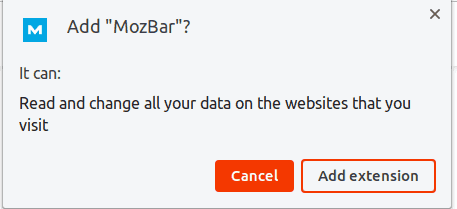
How to Start the MozBar Using Chrome: A Comprehensive Guide
In the ever-evolving landscape of digital marketing, Search Engine Optimization (SEO) remains a cornerstone for online visibility. Among the myriad tools available to SEO professionals, the MozBar stands out as a powerful and accessible resource. This article provides a comprehensive guide on how to start the MozBar using Chrome, ensuring you can leverage its capabilities for effective SEO analysis. We’ll cover everything from installation and setup to basic usage and troubleshooting. Mastering how to start the MozBar using Chrome is a crucial skill for any digital marketer aiming to enhance their website’s ranking and overall online presence. This guide will provide step-by-step instructions on how to start the MozBar using Chrome.
What is the MozBar?
The MozBar is a free SEO toolbar created by Moz, a leading SEO software company. It provides instant access to crucial SEO metrics for any webpage or search engine results page (SERP). These metrics include domain authority (DA), page authority (PA), spam score, and link metrics. By understanding these metrics, users can quickly assess the authority and trustworthiness of websites, analyze competitor strategies, and identify potential link-building opportunities. The MozBar integrates seamlessly with Chrome, making it a convenient tool for on-the-go SEO analysis.
Why Use the MozBar?
The MozBar offers several key benefits for SEO professionals and website owners:
- Instant SEO Metrics: Quickly view DA, PA, and spam score without leaving the webpage.
- SERP Analysis: Analyze search engine results pages to understand ranking factors and competitor strategies.
- Link Highlighting: Identify followed, no-followed, external, and internal links on any webpage.
- Custom Searches: Perform searches using different search engines and regions.
- Page Overlay: Access detailed page analysis, including content optimization suggestions.
- Export Functionality: Export SERP data for further analysis and reporting.
Step-by-Step Guide: How to Start the MozBar Using Chrome
Here’s a detailed guide on how to start the MozBar using Chrome, broken down into easy-to-follow steps:
Step 1: Installing the MozBar Extension
- Open Chrome Web Store: Launch your Chrome browser and navigate to the Chrome Web Store (chrome.google.com/webstore).
- Search for MozBar: In the search bar, type “MozBar” and press Enter.
- Find the MozBar Extension: Locate the official MozBar extension developed by Moz.
- Add to Chrome: Click the “Add to Chrome” button.
- Confirm Installation: A pop-up window will appear asking for confirmation. Click “Add extension” to proceed.
- Installation Confirmation: Once installed, you’ll see a confirmation message, and the MozBar icon will appear in your Chrome toolbar.
Step 2: Creating a Moz Account
While some MozBar features are available without an account, creating a free Moz account unlocks its full potential.
- Navigate to Moz Website: Go to Moz.com.
- Sign Up for a Free Account: Click on the “Sign Up Free” button.
- Enter Your Information: Provide your email address, create a password, and fill in the required details.
- Verify Your Email: Check your email inbox for a verification email from Moz. Click the verification link to activate your account.
Step 3: Logging into the MozBar
- Click the MozBar Icon: Click on the MozBar icon in your Chrome toolbar.
- Log In: Enter the email address and password you used to create your Moz account.
- Stay Logged In: Check the “Remember me” box to stay logged in for future use.
- Click Log In: Click the “Log In” button.
Step 4: Configuring MozBar Settings
Customizing the MozBar settings can enhance your experience and provide the most relevant data.
- Access Settings: Click on the MozBar icon and then click on the gear icon (Settings).
- General Settings: Configure general preferences such as search engine, location, and link highlighting options.
- Highlighting Options: Choose which types of links to highlight (followed, no-followed, external, internal).
- Save Changes: Click “Save Changes” to apply your settings.
Using the MozBar for SEO Analysis
Now that you know how to start the MozBar using Chrome, let’s explore its core functionalities for SEO analysis.
Analyzing Domain Authority and Page Authority
Domain Authority (DA) and Page Authority (PA) are key metrics developed by Moz to predict how well a website or webpage will rank on search engine results pages. DA represents the overall strength of a domain, while PA focuses on the strength of a specific page. Higher DA and PA scores generally indicate a greater likelihood of ranking well.
To view DA and PA using the MozBar:
- Visit a Website: Navigate to any website you want to analyze.
- Check the MozBar: The MozBar will display the DA and PA scores for the current page in the toolbar.
Analyzing Search Engine Results Pages (SERPs)
The MozBar is particularly useful for analyzing SERPs. It allows you to quickly assess the DA and PA of competing websites, identify potential keywords, and understand the overall competitive landscape.
- Perform a Search: Conduct a search on Google or any other search engine.
- Analyze Results: The MozBar will display DA and PA scores for each search result, providing valuable insights into the authority of competing websites.
Highlighting Links
The MozBar can highlight different types of links on a webpage, making it easy to identify followed, no-followed, external, and internal links. This feature is essential for analyzing link profiles and identifying potential link-building opportunities.
- Visit a Webpage: Navigate to any webpage you want to analyze.
- Enable Link Highlighting: Ensure that link highlighting is enabled in the MozBar settings.
- Analyze Links: The MozBar will highlight different types of links based on your settings.
Page Analysis
The Page Analysis feature provides a detailed breakdown of a webpage’s SEO elements, including title tags, meta descriptions, headings, and keywords. This feature can help you identify areas for improvement and optimize your content for better search engine rankings.
- Visit a Webpage: Navigate to any webpage you want to analyze.
- Click Page Analysis: Click on the MozBar icon and then click on “Page Analysis.”
- Review Analysis: A pop-up window will display a detailed analysis of the webpage’s SEO elements.
Troubleshooting Common Issues
While the MozBar is generally reliable, users may encounter occasional issues. Here are some common problems and their solutions:
- MozBar Not Displaying: Ensure that the MozBar extension is enabled in Chrome’s extension settings.
- Incorrect Metrics: Clear your browser cache and cookies, and then log in to the MozBar again.
- Login Issues: Double-check your email address and password. If you’ve forgotten your password, use the password reset option on the Moz website.
- Extension Conflicts: Disable other Chrome extensions to see if they are interfering with the MozBar.
Advanced Tips for Using the MozBar
To maximize the effectiveness of the MozBar, consider these advanced tips:
- Track Your Own Website: Regularly monitor your website’s DA and PA to track your SEO progress.
- Analyze Competitors: Use the MozBar to analyze your competitors’ websites and identify their strengths and weaknesses.
- Identify Link-Building Opportunities: Look for websites with high DA and PA that may be potential link partners.
- Optimize Content: Use the Page Analysis feature to identify areas for improvement in your content and SEO elements.
- Stay Updated: Moz regularly updates the MozBar with new features and improvements. Stay informed about these updates to leverage the latest capabilities.
The Future of the MozBar
As SEO continues to evolve, the MozBar remains a vital tool for digital marketers. Moz is committed to continually improving the MozBar, adding new features and enhancing its accuracy. By staying informed about these updates and incorporating the MozBar into your daily SEO workflow, you can stay ahead of the curve and achieve greater success in your online marketing efforts. Understanding how to start the MozBar using Chrome is just the beginning; mastering its features and applying its insights is the key to unlocking its full potential.
Conclusion
Mastering how to start the MozBar using Chrome and utilizing its features can significantly enhance your SEO efforts. From analyzing domain authority and page authority to highlighting links and conducting page analysis, the MozBar provides valuable insights that can help you improve your website’s ranking and overall online visibility. By following the steps outlined in this guide and incorporating the advanced tips, you can leverage the MozBar to its full potential and achieve greater success in your digital marketing endeavors. Remember to regularly analyze your findings and adjust your SEO strategy accordingly to stay competitive in the ever-evolving digital landscape. [See also: Understanding Domain Authority and Page Authority], [See also: Effective Link Building Strategies], [See also: Optimizing Content for Search Engines]
