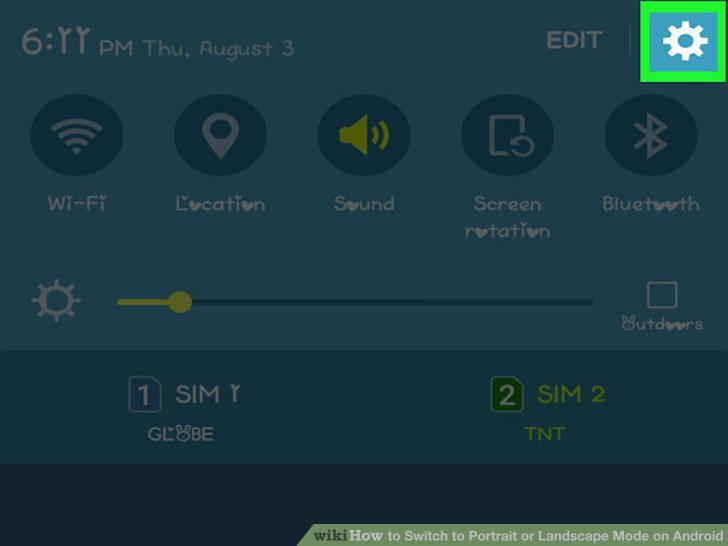
Mastering Landscape Mode on Android: A Comprehensive Guide
In the ever-evolving world of mobile technology, understanding the nuances of your device’s capabilities is crucial. One such capability is the ability to switch to landscape mode on your Android device. This guide delves into the intricacies of landscape mode on Android, exploring its benefits, troubleshooting common issues, and providing tips for optimal usage. Whether you’re a seasoned Android user or a newcomer, this comprehensive overview will equip you with the knowledge to fully leverage landscape mode for a more immersive and productive mobile experience. Understanding how to use landscape mode is key to enjoying the full functionality of your Android device, especially when consuming media or working on documents.
Understanding Landscape Mode on Android
Landscape mode, also known as horizontal orientation, is a display setting that rotates the screen of your Android device by 90 degrees. This orientation is particularly useful for viewing videos, playing games, browsing websites, and working on documents where a wider screen provides a better viewing experience. Unlike portrait mode (vertical orientation), landscape mode maximizes the horizontal screen real estate, making it ideal for activities that benefit from a broader field of view.
The transition to landscape mode on an Android device is typically automatic, triggered by the device’s accelerometer. This sensor detects the device’s orientation and adjusts the screen display accordingly. However, users can also manually lock or unlock landscape mode through the device’s settings.
Benefits of Using Landscape Mode
There are several compelling reasons to utilize landscape mode on your Android device:
- Enhanced Viewing Experience: For videos and movies, landscape mode provides a wider, more cinematic view, eliminating the black bars that often appear in portrait mode.
- Improved Gaming Experience: Many games are designed to be played in landscape mode, offering a more immersive and intuitive control scheme.
- Increased Productivity: When working on documents, spreadsheets, or presentations, landscape mode provides more screen space for editing and viewing content.
- Easier Web Browsing: Some websites are optimized for landscape mode, offering a more user-friendly browsing experience.
- Better Navigation: Using maps and navigation apps in landscape mode can offer a wider view of the surrounding area, improving situational awareness.
Enabling and Disabling Landscape Mode
Most Android devices offer both automatic and manual control over landscape mode. Here’s how to enable and disable it:
Automatic Rotation
By default, most Android devices are configured to automatically rotate the screen based on the device’s orientation. To ensure that automatic rotation is enabled, follow these steps:
- Open the Settings app on your Android device.
- Navigate to Display (or a similar option, depending on your device’s manufacturer).
- Look for an option labeled Auto-rotate screen, Screen rotation, or similar.
- Ensure that this option is enabled (usually indicated by a toggle switch or checkbox).
With automatic rotation enabled, your device will automatically switch to landscape mode when you rotate it horizontally.
Manual Rotation Lock
Sometimes, you may want to prevent your device from automatically rotating the screen. This is particularly useful when you’re lying down or in a situation where the device’s orientation is constantly changing. To lock the screen in a specific orientation (either portrait or landscape mode), follow these steps:
- Open the Settings app on your Android device.
- Navigate to Display (or a similar option).
- Look for the Auto-rotate screen option (as described above).
- Disable the Auto-rotate screen option. On some devices, disabling auto-rotate will lock the screen in portrait. Others may have a separate ‘Rotation Lock’ or ‘Orientation’ setting, allowing you to choose between portrait and landscape mode.
Alternatively, many Android devices allow you to quickly toggle rotation lock from the notification shade. Swipe down from the top of the screen to access the notification shade, and look for a rotation icon (often a phone with arrows). Tapping this icon will typically toggle between auto-rotate and rotation lock.
Troubleshooting Common Landscape Mode Issues
While landscape mode is generally reliable, you may occasionally encounter issues. Here are some common problems and their solutions:
Screen Not Rotating
If your screen is not rotating to landscape mode when you expect it to, try the following:
- Check Auto-rotate Settings: Ensure that automatic rotation is enabled in your device’s settings.
- Restart Your Device: A simple restart can often resolve temporary software glitches.
- Update Your Device’s Software: Outdated software can sometimes cause compatibility issues. Check for and install any available updates.
- Check App-Specific Settings: Some apps may have their own rotation settings that override the system-wide settings. Check the app’s settings menu to see if there’s a rotation option.
- Accelerometer Calibration: In rare cases, the accelerometer may need to be calibrated. Some devices offer a calibration tool in the settings menu.
App Not Supporting Landscape Mode
Some apps may not be designed to support landscape mode. In this case, there’s usually nothing you can do to force the app to rotate. However, you can try the following:
- Check for Updates: The app developer may have released an update that adds support for landscape mode.
- Contact the Developer: You can contact the app developer and request that they add support for landscape mode in a future update.
- Use a Third-Party App: Some third-party apps can force apps to rotate, but these apps may not always work reliably and could potentially cause compatibility issues. Use them with caution.
Screen Rotation Glitches
Occasionally, you may experience glitches with screen rotation, such as the screen rotating unexpectedly or getting stuck in a particular orientation. Try the following:
- Restart Your Device: As with other issues, a restart can often resolve temporary glitches.
- Clear Cache and Data: Clearing the cache and data for the Settings app (or a related system app) can sometimes resolve rotation issues. However, be aware that this may reset some of your device’s settings.
- Factory Reset: As a last resort, you can try performing a factory reset on your device. This will erase all of your data, so be sure to back up your important files before proceeding.
Tips for Optimizing Landscape Mode Usage
To get the most out of landscape mode on your Android device, consider these tips:
- Use a Tablet Stand: A tablet stand can make it easier to view your device in landscape mode for extended periods, especially when watching videos or working on documents.
- Connect a Bluetooth Keyboard: When working on documents or writing emails in landscape mode, connecting a Bluetooth keyboard can significantly improve your typing speed and accuracy.
- Customize Your Home Screen: Arrange your home screen widgets and icons to take advantage of the wider screen space in landscape mode.
- Explore Multi-Window Mode: Many Android devices support multi-window mode, which allows you to run two apps side-by-side in landscape mode. This can be a great way to multitask and increase productivity.
- Adjust Font Size: If you find the text too small in landscape mode, adjust the font size in your device’s settings.
Landscape Mode and Accessibility
Landscape mode can also be beneficial for users with accessibility needs. For example, a larger screen in landscape mode can make it easier for visually impaired users to see content. Additionally, some accessibility features, such as screen magnification, work more effectively in landscape mode.
The Future of Landscape Mode
As mobile devices continue to evolve, landscape mode will likely remain an important feature. With the increasing popularity of foldable phones and tablets, landscape mode will become even more relevant, as these devices offer a larger screen area that is ideal for horizontal viewing. Furthermore, as augmented reality (AR) and virtual reality (VR) applications become more prevalent, landscape mode will play a crucial role in providing an immersive and engaging user experience.
In conclusion, mastering landscape mode on your Android device can significantly enhance your mobile experience. By understanding how to enable, disable, and troubleshoot landscape mode, you can unlock the full potential of your device and enjoy a more immersive and productive mobile experience. From watching videos to working on documents, landscape mode offers a versatile and convenient way to interact with your Android device. [See also: Android Screen Rotation Issues] and [See also: Best Android Tablets for Productivity]
