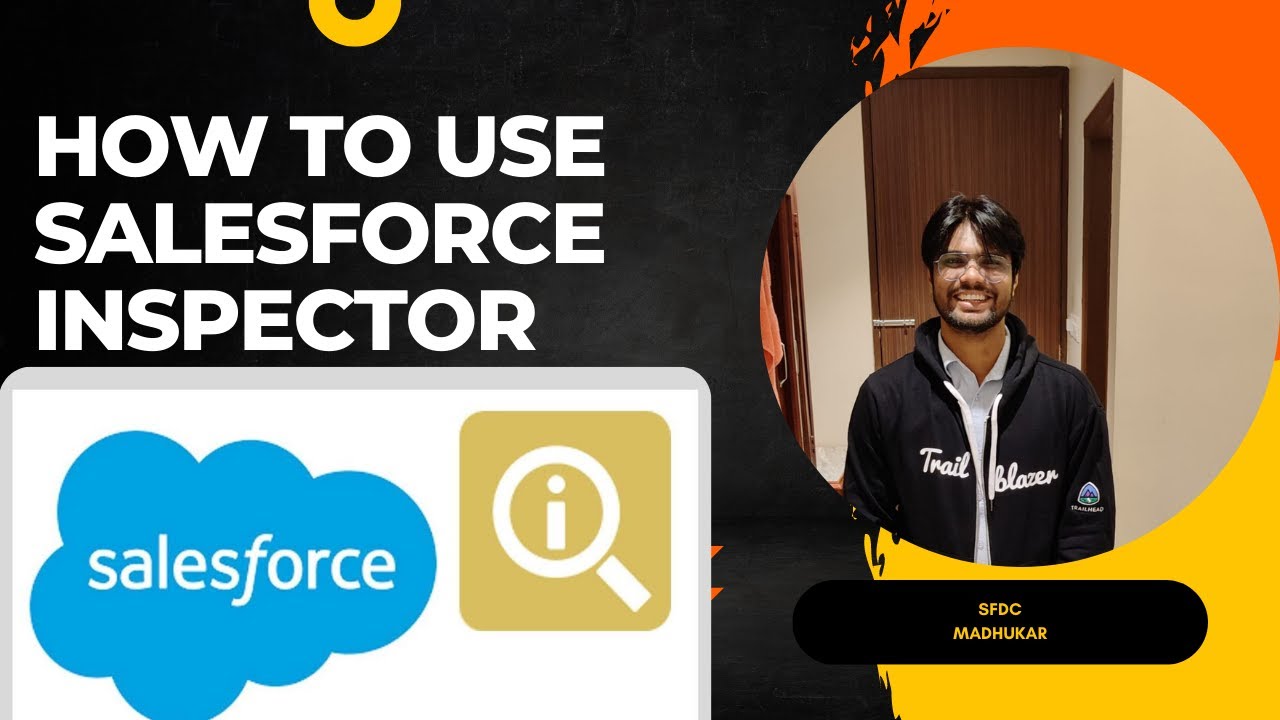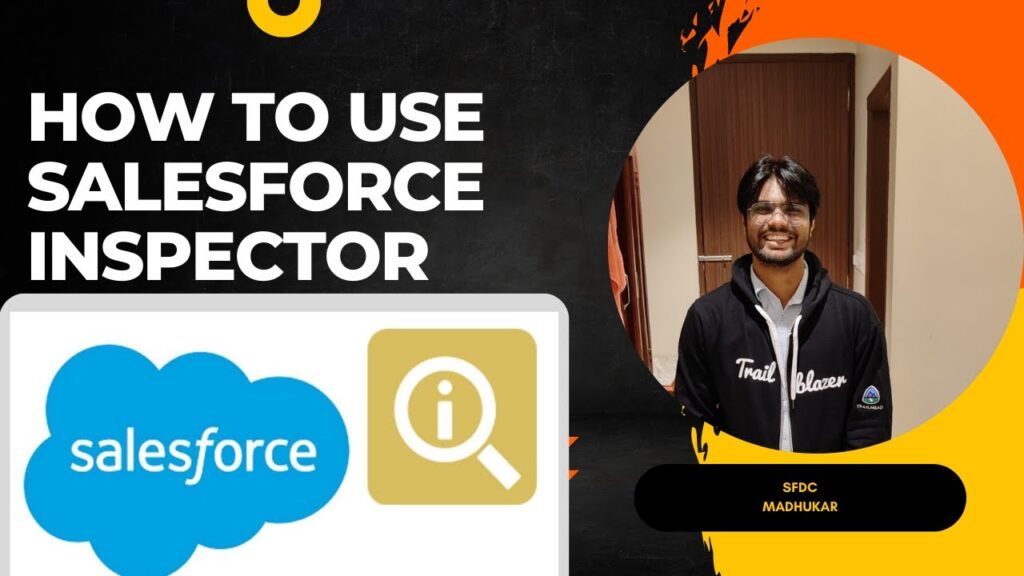
Salesforce Inspector: Your Ultimate Guide to Effortless Salesforce Administration
In the dynamic world of Salesforce administration, efficiency and accuracy are paramount. Enter Salesforce Inspector, a powerful, free Chrome extension designed to streamline administrative tasks and empower users with unparalleled access to Salesforce data. This article delves into the multifaceted capabilities of Salesforce Inspector, providing a comprehensive guide for both novice and experienced Salesforce professionals. From simplifying data export and import to unveiling hidden configurations, Salesforce Inspector is an indispensable tool for anyone seeking to optimize their Salesforce experience.
What is Salesforce Inspector?
Salesforce Inspector is more than just a Chrome extension; it’s a Swiss Army knife for Salesforce administrators and developers. It offers a suite of tools that simplify data exploration, configuration analysis, and general troubleshooting within the Salesforce platform. Unlike standard Salesforce interfaces, Salesforce Inspector provides direct access to Salesforce metadata and data, bypassing many of the limitations imposed by the standard user interface. This direct access allows for quicker problem identification and resolution, ultimately saving time and resources.
Key Features and Benefits of Salesforce Inspector
Data Export and Import Made Easy
One of the most compelling features of Salesforce Inspector is its ability to simplify data export and import processes. Traditional methods often involve complex data loader tools or manual data manipulation. Salesforce Inspector streamlines this process, allowing users to export data directly from the Salesforce interface with just a few clicks. Similarly, importing data becomes more manageable, reducing the risk of errors and saving valuable time. This feature is particularly useful for data migrations, backups, and general data management tasks.
Show All Data: Unveiling Hidden Fields and Configurations
Salesforce Inspector’s “Show All Data” feature is a game-changer for debugging and understanding Salesforce configurations. It allows users to view all fields associated with a record, including those that are not displayed in the standard page layout. This is invaluable for identifying hidden fields, understanding data relationships, and troubleshooting data-related issues. By exposing the underlying data structure, Salesforce Inspector empowers users to make informed decisions and resolve complex problems more effectively.
Metadata API Access: Exploring Salesforce’s Inner Workings
For developers and advanced administrators, Salesforce Inspector provides direct access to the Salesforce Metadata API. This allows users to explore the underlying structure of their Salesforce org, including custom objects, fields, workflows, and other configurations. With this access, users can gain a deeper understanding of their Salesforce environment and make more informed decisions about customizations and enhancements. The Metadata API access is particularly useful for complex deployments and integrations.
Quickly Access Setup Pages
Navigating the Salesforce Setup menu can sometimes be a time-consuming task. Salesforce Inspector offers a quick access feature that allows users to jump directly to specific Setup pages with just a few keystrokes. This eliminates the need to navigate through multiple menus, saving valuable time and improving overall efficiency. This feature is especially useful for administrators who frequently access the Setup menu to configure and maintain their Salesforce environment.
SOQL Query Editor: Unleash the Power of Salesforce Data
Salesforce Inspector includes a built-in SOQL (Salesforce Object Query Language) query editor that allows users to directly query their Salesforce data. This powerful tool provides real-time results, making it easy to extract specific information and analyze data patterns. The SOQL query editor is invaluable for data analysis, reporting, and troubleshooting data-related issues. It empowers users to retrieve precisely the data they need, without relying on complex reports or third-party tools.
How to Install and Use Salesforce Inspector
Installing Salesforce Inspector is a straightforward process. Simply search for “Salesforce Inspector” in the Chrome Web Store and click “Add to Chrome.” Once installed, the extension will appear as an icon in your browser toolbar. To use Salesforce Inspector, simply navigate to any Salesforce page and click the extension icon. A panel will appear, providing access to the various features of the tool. Each feature is designed to be intuitive and easy to use, even for users with limited technical experience.
Step-by-Step Installation Guide
- Open the Chrome Web Store.
- Search for “Salesforce Inspector.”
- Click “Add to Chrome.”
- Confirm the installation by clicking “Add extension.”
- The Salesforce Inspector icon will now appear in your Chrome toolbar.
Basic Usage Examples
- Show All Data: Navigate to a Salesforce record and click the Salesforce Inspector icon. Select “Show All Data” to view all fields associated with the record.
- Data Export: Use the data export feature to quickly extract data from a list view or report.
- SOQL Query: Open the SOQL query editor to execute custom queries and retrieve specific data sets.
Salesforce Inspector vs. Other Salesforce Tools
While Salesforce offers a variety of built-in tools for data management and administration, Salesforce Inspector provides a unique set of advantages. Unlike data loader tools, Salesforce Inspector offers a more intuitive and user-friendly interface. Unlike standard Salesforce reports, the SOQL query editor allows for more granular data analysis. And unlike other Chrome extensions, Salesforce Inspector is specifically designed to provide comprehensive access to Salesforce data and metadata.
Comparison Table
| Feature | Salesforce Inspector | Data Loader | Salesforce Reports |
|---|---|---|---|
| Data Export | Easy and intuitive | Complex and technical | Limited export options |
| SOQL Query | Built-in editor | Requires separate tool | Not available |
| Metadata Access | Direct access | Limited access | Not available |
Best Practices for Using Salesforce Inspector
To maximize the benefits of Salesforce Inspector, it’s important to follow a few best practices. Always use caution when modifying data or metadata, as changes can have unintended consequences. Regularly back up your data to prevent data loss. And always test changes in a sandbox environment before deploying them to production. By following these guidelines, you can ensure that you’re using Salesforce Inspector safely and effectively.
Data Security Considerations
While Salesforce Inspector is a powerful tool, it’s important to be aware of the security implications. Always use strong passwords and enable two-factor authentication to protect your Salesforce account. Be careful about sharing sensitive data with others, and always log out of Salesforce Inspector when you’re finished using it. By taking these precautions, you can protect your data and maintain the security of your Salesforce environment.
Real-World Use Cases of Salesforce Inspector
Salesforce Inspector can be used in a variety of real-world scenarios to improve efficiency and productivity. For example, it can be used to quickly identify and resolve data quality issues, streamline data migrations, and simplify the process of configuring complex Salesforce environments. Whether you’re a Salesforce administrator, developer, or business user, Salesforce Inspector can help you get the most out of your Salesforce investment. Let’s consider some specific examples:
- Data Cleansing: Identify and correct inaccurate or incomplete data by using the “Show All Data” feature to expose hidden fields and data inconsistencies.
- Configuration Analysis: Analyze complex Salesforce configurations by using the Metadata API access to explore the underlying structure of your org.
- Troubleshooting: Quickly identify and resolve data-related issues by using the SOQL query editor to retrieve specific data sets and analyze data patterns.
Troubleshooting Common Issues with Salesforce Inspector
While Salesforce Inspector is generally reliable, users may occasionally encounter issues. Common problems include installation errors, performance issues, and compatibility problems. If you encounter an issue, the first step is to check the Salesforce Inspector documentation and online forums for solutions. You can also try reinstalling the extension or contacting the developer for support. With a little troubleshooting, most issues can be resolved quickly and easily.
Common Problems and Solutions
- Installation Errors: Ensure that you have the latest version of Chrome installed and that you have sufficient permissions to install extensions.
- Performance Issues: Close unnecessary browser tabs and disable other extensions that may be interfering with Salesforce Inspector.
- Compatibility Problems: Check the Salesforce Inspector documentation for known compatibility issues and workarounds.
The Future of Salesforce Inspector
Salesforce Inspector is constantly evolving, with new features and enhancements being added regularly. The developer community is actively involved in improving the tool and providing feedback to the developers. As Salesforce continues to evolve, Salesforce Inspector will undoubtedly remain an indispensable tool for Salesforce professionals. The future looks bright for this powerful and versatile Chrome extension. [See also: Salesforce Automation Best Practices]
Conclusion: Empowering Salesforce Professionals with Salesforce Inspector
In conclusion, Salesforce Inspector is a powerful and versatile tool that can significantly improve the efficiency and productivity of Salesforce administrators, developers, and business users. Its intuitive interface, comprehensive feature set, and direct access to Salesforce data and metadata make it an indispensable asset for anyone seeking to optimize their Salesforce experience. By following the best practices outlined in this guide, you can harness the full potential of Salesforce Inspector and unlock new levels of productivity and efficiency within your Salesforce environment. Embrace Salesforce Inspector and transform the way you manage and interact with Salesforce.