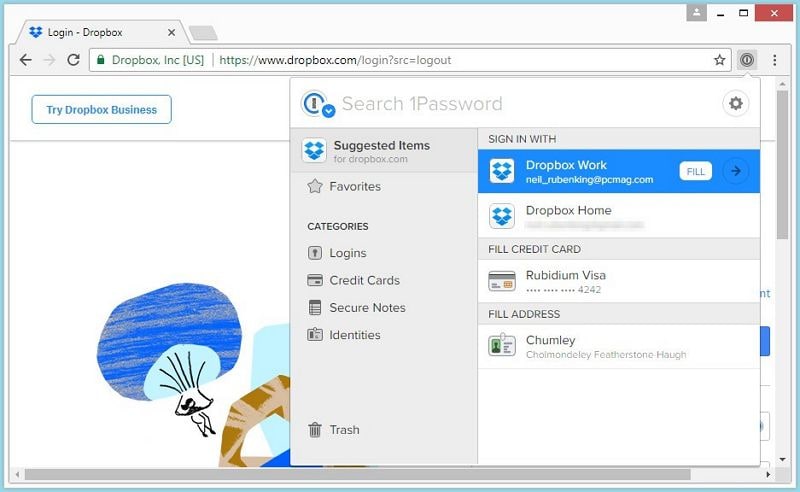
Streamlining Security: Mastering 1Password Chrome Extension for Enhanced Online Protection
In today’s digital landscape, managing passwords and securing online accounts is paramount. The 1Password Chrome extension offers a seamless and robust solution for individuals and businesses alike. This article delves into the intricacies of the 1Password Chrome extension, exploring its features, benefits, setup process, and best practices for maximizing its potential in safeguarding your digital life. Securing your online presence is easier than ever with the 1Password Chrome extension. From generating strong passwords to automatically filling login credentials, this extension is a vital tool for anyone concerned about online security.
Understanding the 1Password Chrome Extension
The 1Password Chrome extension is a browser add-on that integrates directly with the 1Password password manager. It allows users to access their stored passwords, credit card information, secure notes, and other sensitive data directly from their Chrome browser. Unlike relying on browser-based password managers, 1Password encrypts your data and stores it securely in a master vault, providing an extra layer of protection against cyber threats.
Key Features and Benefits
- Password Generation: Generate strong, unique passwords for each website, reducing the risk of password reuse and credential stuffing attacks.
- Automatic Filling: Automatically fill usernames and passwords on login pages, saving time and eliminating the need to remember complex credentials.
- Secure Notes: Store sensitive information, such as software licenses, Wi-Fi passwords, and personal details, in encrypted secure notes.
- Credit Card Information: Securely store credit card details for quick and easy online purchases.
- Two-Factor Authentication (2FA): Support for 2FA codes, adding an extra layer of security to your online accounts.
- Cross-Platform Compatibility: Seamlessly syncs data across multiple devices and platforms, including Windows, macOS, iOS, and Android.
- Security Audits: Identifies weak or reused passwords and provides recommendations for improvement.
- Watchtower Monitoring: Alerts users to data breaches and compromised websites, enabling proactive security measures.
Setting Up the 1Password Chrome Extension
The installation and setup process for the 1Password Chrome extension is straightforward. Follow these steps to get started:
Installation
- Download 1Password: If you don’t already have a 1Password account, sign up for a subscription on the 1Password website.
- Install the 1Password App: Download and install the 1Password desktop application for your operating system.
- Install the Chrome Extension: Open the Chrome Web Store and search for “1Password.” Click “Add to Chrome” to install the extension.
- Authorize the Extension: Follow the prompts to authorize the 1Password Chrome extension to access your 1Password vault.
Configuration
- Unlock 1Password: Click the 1Password icon in the Chrome toolbar and enter your master password or use biometric authentication to unlock your vault.
- Configure Settings: Customize the extension settings to your preferences, such as auto-lock timeout and default vault.
- Import Existing Passwords: Import your existing passwords from other password managers or browsers into 1Password.
Using the 1Password Chrome Extension Effectively
Once the 1Password Chrome extension is installed and configured, you can begin using it to manage your passwords and secure your online accounts. Here are some tips for using the extension effectively:
Generating Strong Passwords
When creating a new account on a website, use the 1Password password generator to create a strong, unique password. The password generator can be accessed by clicking the 1Password icon in the Chrome toolbar and selecting “Generate Password.” Customize the password length, complexity, and character types to meet the website’s requirements.
Saving Passwords
When you log in to a website for the first time, the 1Password Chrome extension will prompt you to save the password to your vault. Click “Save” to store the login credentials securely. The next time you visit the website, the extension will automatically fill the username and password fields.
Editing and Updating Passwords
To edit or update a password, open the 1Password app or access your vault through the Chrome extension. Locate the login item for the website and click “Edit.” Make the necessary changes and save the item. The updated password will be synced across all your devices.
Using Secure Notes
Secure notes can be used to store sensitive information, such as software licenses, Wi-Fi passwords, and personal details. To create a secure note, click the 1Password icon in the Chrome toolbar and select “New Item” -> “Secure Note.” Enter the title and content of the note and save it to your vault.
Managing Credit Card Information
The 1Password Chrome extension can securely store credit card details for quick and easy online purchases. To add a credit card, click the 1Password icon in the Chrome toolbar and select “New Item” -> “Credit Card.” Enter the card details and save it to your vault. When making an online purchase, the extension will automatically fill the credit card information fields.
Leveraging Two-Factor Authentication (2FA)
Enable 2FA on your online accounts for an extra layer of security. 1Password can store and generate 2FA codes for websites that support it. When setting up 2FA on a website, scan the QR code with the 1Password app or manually enter the secret key. The extension will then generate the 2FA code each time you log in to the website.
Advanced Tips and Best Practices
To maximize the benefits of the 1Password Chrome extension, consider these advanced tips and best practices:
Regularly Audit Your Passwords
Use the 1Password security audit feature to identify weak or reused passwords. Change these passwords to strong, unique alternatives to reduce the risk of credential stuffing attacks.
Enable Watchtower Monitoring
Enable the Watchtower monitoring feature to receive alerts about data breaches and compromised websites. This allows you to take proactive measures to protect your accounts and data. [See also: Protecting Your Online Identity]
Use Strong Master Password
Your 1Password master password is the key to your entire vault. Choose a strong, unique password that you don’t use anywhere else. Consider using a passphrase instead of a single word password for added security. You should also enable two-factor authentication for your 1Password account itself. This will add an extra layer of security, even if someone manages to obtain your master password.
Keep Your Software Updated
Regularly update the 1Password app and the Chrome extension to ensure you have the latest security patches and features. Software updates often include critical security fixes that protect against newly discovered vulnerabilities.
Be Wary of Phishing Attempts
Phishing attacks are designed to trick you into revealing your login credentials or other sensitive information. Be wary of suspicious emails or websites that ask for your 1Password master password or other personal data. Always verify the authenticity of a website before entering your credentials. The 1Password Chrome extension can help you identify phishing attempts by highlighting the domain name of the website you are visiting.
Utilize Tags and Folders
Organize your 1Password vault using tags and folders. This will make it easier to find specific login items or secure notes. For example, you can create folders for different types of accounts, such as “Banking,” “Social Media,” or “Work.”
Share Passwords Securely
1Password allows you to securely share passwords with family members, colleagues, or clients. Use the shared vault feature to create a secure space for sharing login credentials and other sensitive information. This eliminates the need to send passwords via email or other insecure channels.
Troubleshooting Common Issues
While the 1Password Chrome extension is generally reliable, you may encounter some issues from time to time. Here are some common problems and their solutions:
- Extension Not Working: Ensure that the 1Password app is running and that the extension is authorized to access your vault. Restart Chrome and the 1Password app.
- Incorrect Password Filling: Verify that the website URL in the 1Password login item matches the actual website URL. Update the login item if necessary.
- Syncing Issues: Check your internet connection and ensure that syncing is enabled in the 1Password app settings.
Conclusion
The 1Password Chrome extension is an indispensable tool for anyone looking to enhance their online security and streamline their password management. By leveraging its features and following best practices, you can protect your online accounts from cyber threats and simplify your digital life. From generating strong passwords to automatically filling login credentials, the 1Password Chrome extension offers a comprehensive solution for managing your digital identity. Implementing the 1Password Chrome extension is a proactive step towards a safer and more secure online experience. The ease of use and robust security features make it an essential addition to your digital toolkit. Take control of your online security today with the 1Password Chrome extension.
